Looker Studio, formerly known as Google Data Studio, is a powerful tool for creating customizable reports and dashboards.
Step-by-Step Guide to Renaming a Page in Looker Studio
Thank you for your patience! It seems the interface has changed or I missed a key detail. Here's the most accurate way to rename a page in Looker Studio:
- Show navigation in "Edit" mode:
- In the top navigation bar, find and click on the "View" menu.
- From the dropdown, select Show navigation in Edit mode.
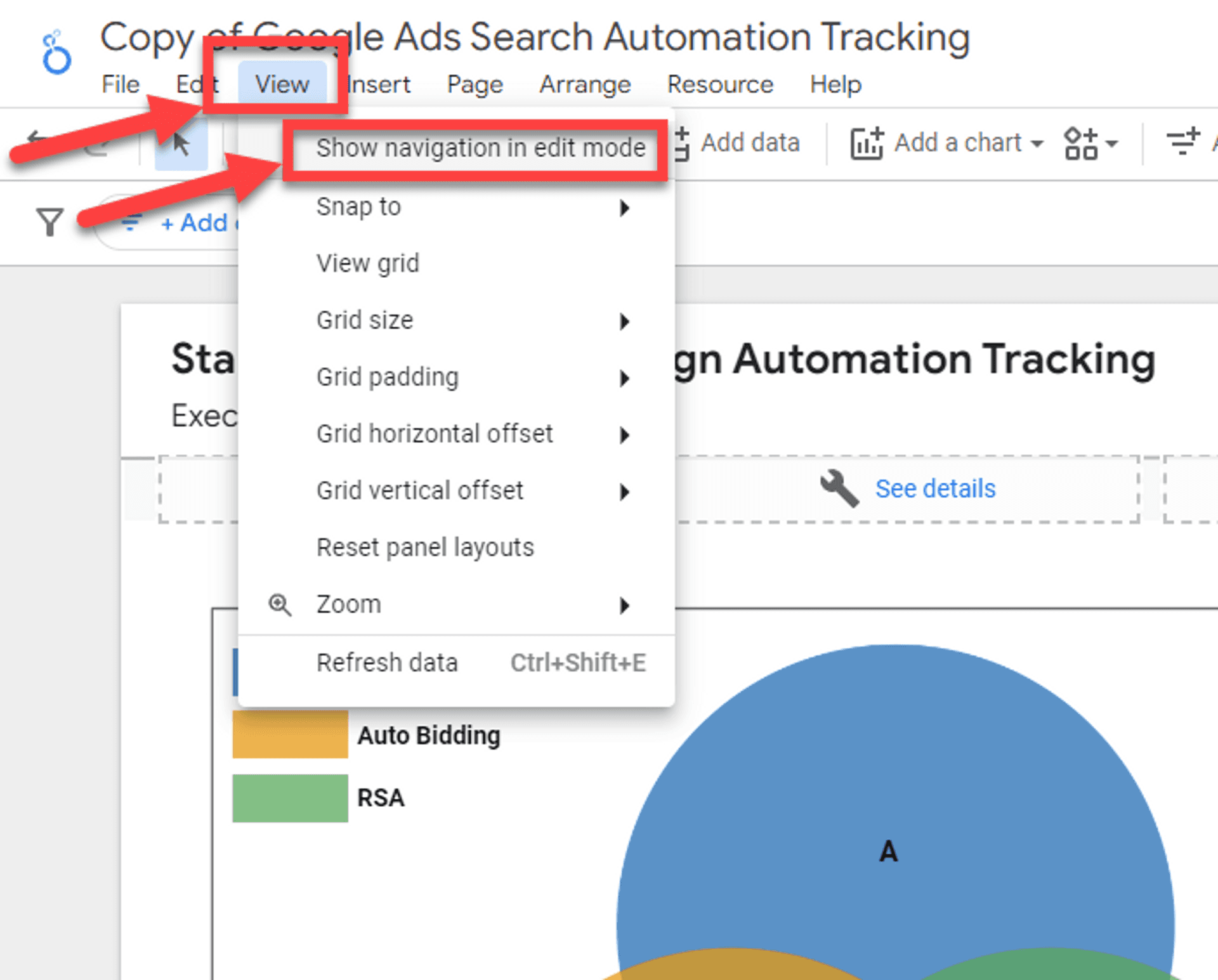
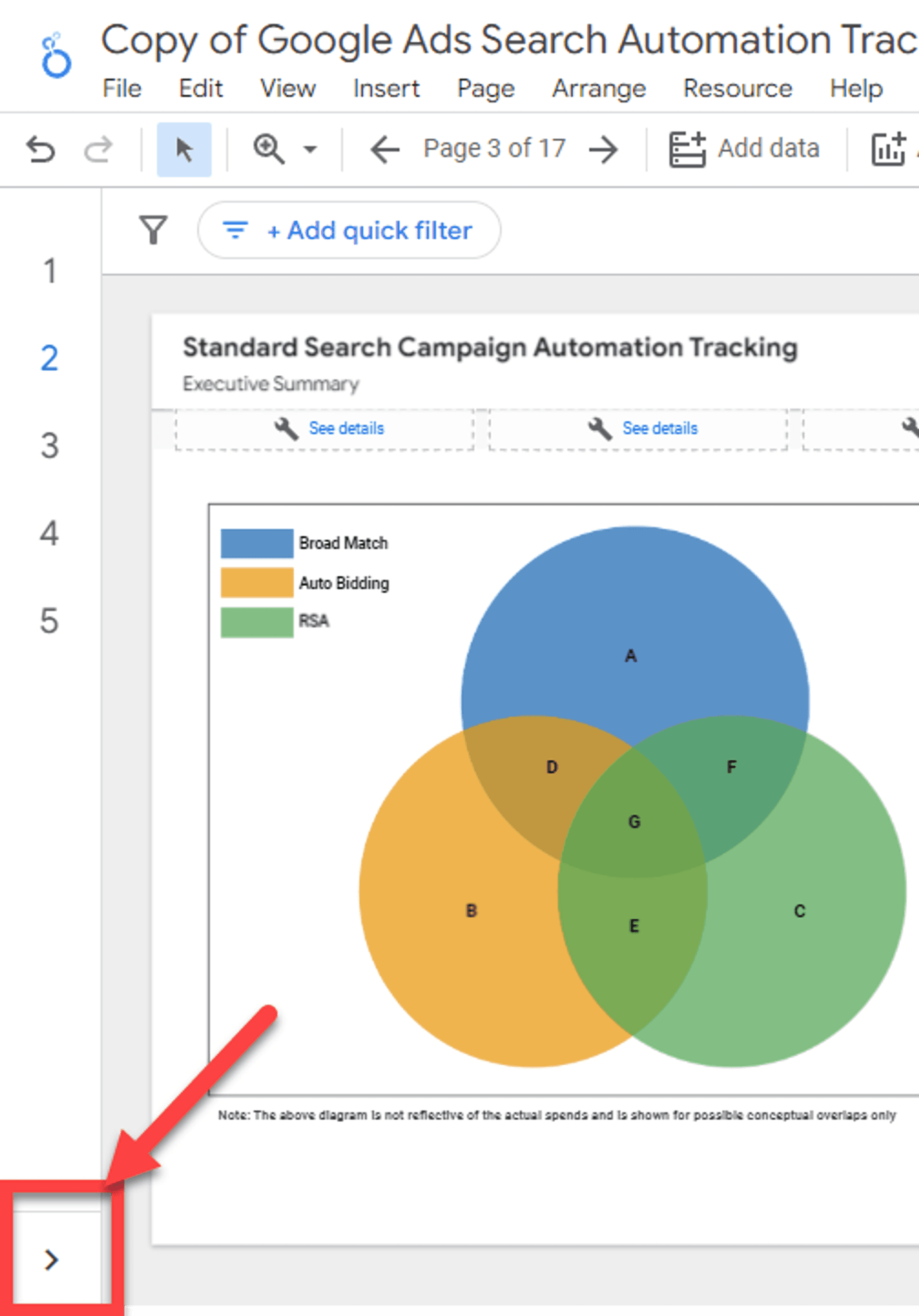
Open the Page Panel:
- In the top navigation bar, find and click on the "Page" menu.
- From the dropdown, select "Manage pages".
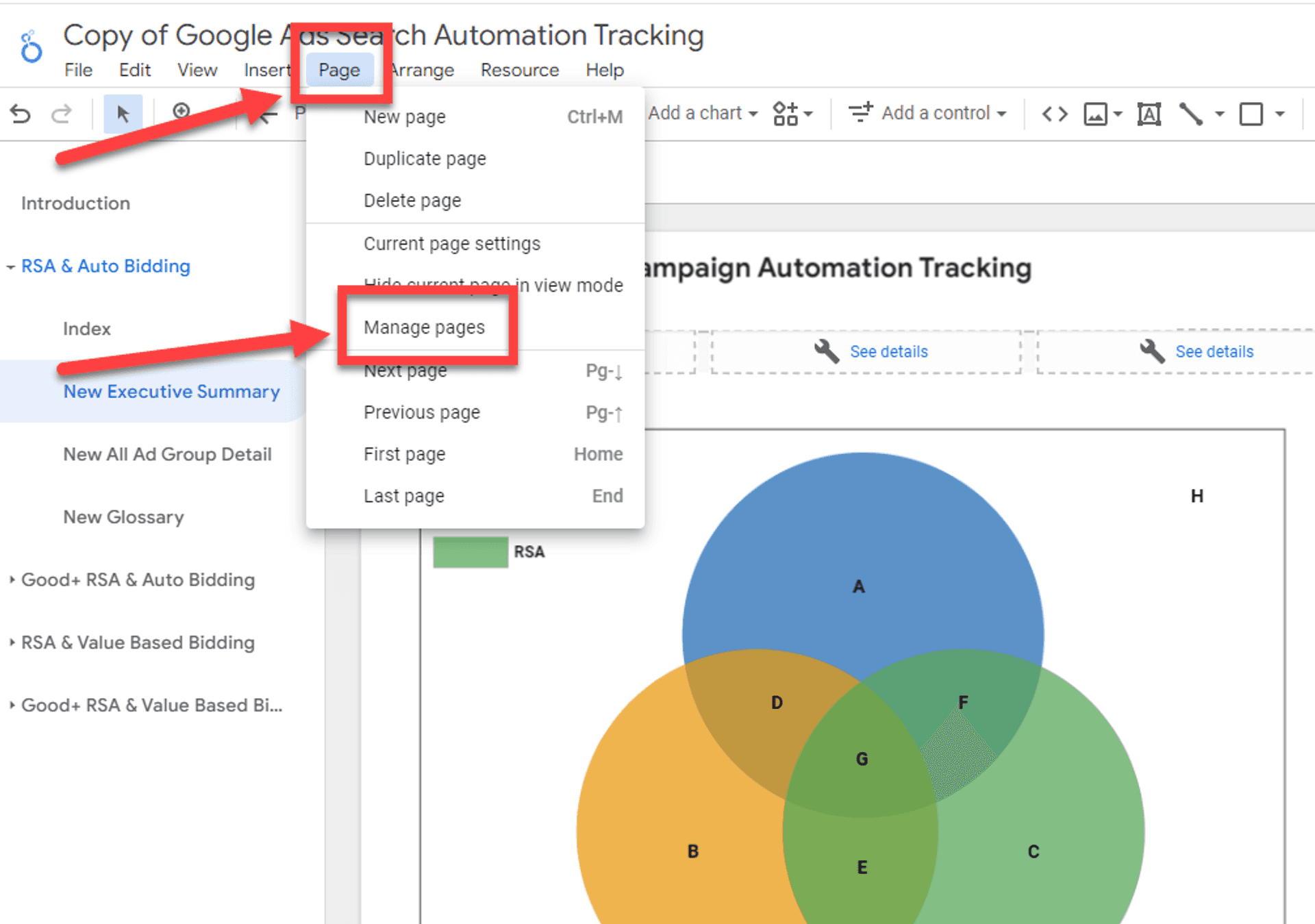
Rename the Page:
- In the "Manage pages" panel, you'll see a list of your report pages.
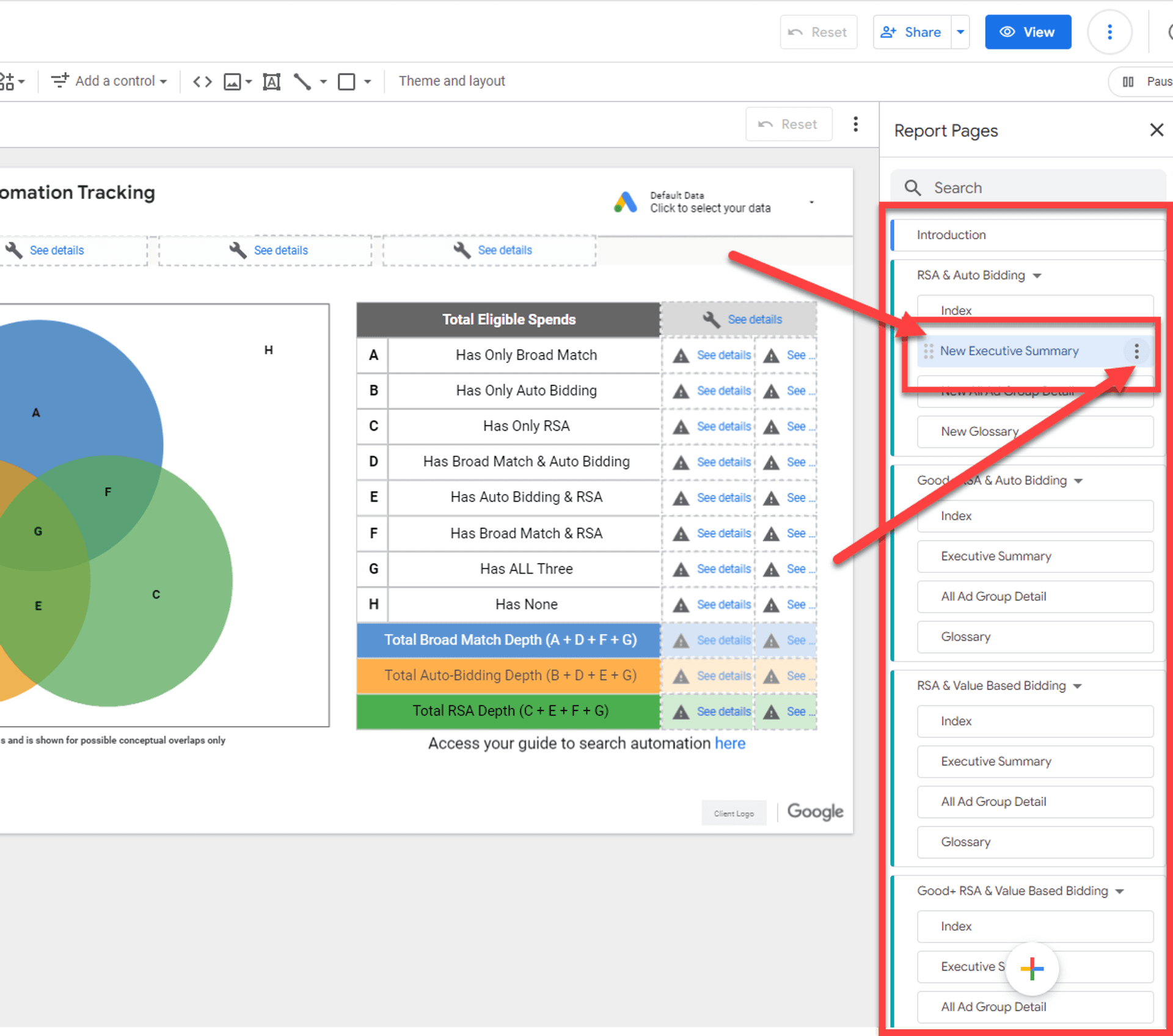
- Find the page you want to rename, click the three dots (vertical ellipsis) next to it, and select "Rename".
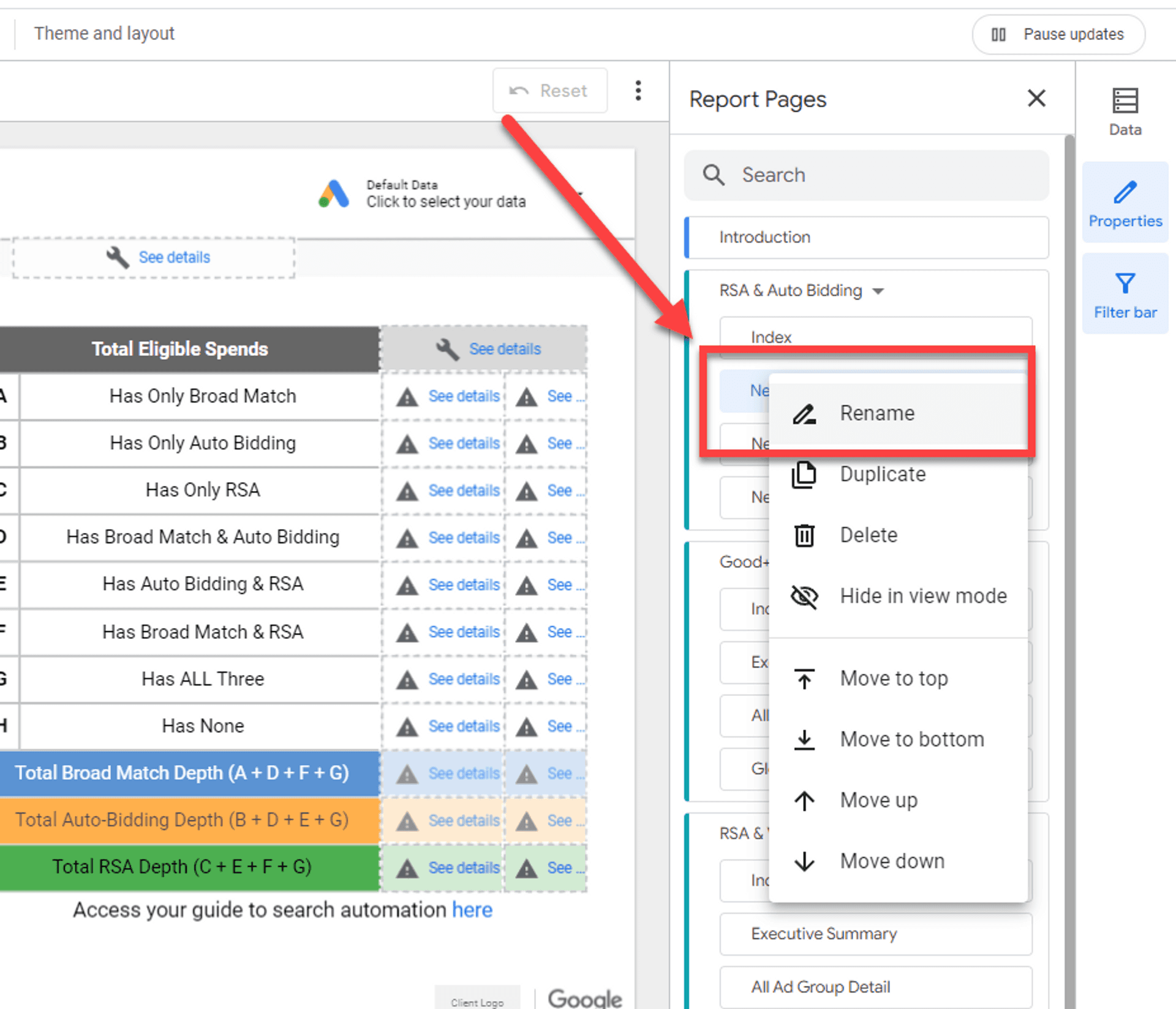
- Enter the new page name and hit Enter or click outside the box to confirm the change.
- In the "Manage pages" panel, you'll see a list of your report pages.
Save Your Report:
- Once the page name has been changed, make sure to save your report.
You can also watch my video tutorial on how to change or add page name to Looker Studio report:
An essential skill for effectively utilizing Looker Studio is the ability to modify your workspace, including changing page names within your reports. This can help in maintaining clarity and relevance as your data evolves. From my experience, renaming a page in Looker Studio not only maintains organizational clarity but also enhances the report’s navigability for users.
If you’re new to this process, you might want to familiarize yourself with basic navigation within Looker Studio. This guide on using Looker Studio with Google Sheets provides excellent pointers on navigating the interface.
Published